There is another alternative to the slider when you want to record a response score. You can use the XAML ListBox with a fixed list of items that represent all available scores. For example, the list box appearing as:
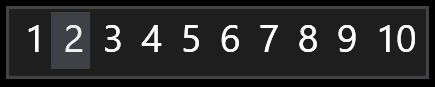
is generated by the following XAML code:
<ListBox SelectedIndex="{Binding ResponseIndex}">
<ListBox.ItemsPanel>
<ItemsPanelTemplate>
<VirtualizingStackPanel Orientation="Horizontal"/>
</ItemsPanelTemplate>
</ListBox.ItemsPanel>
<ListBoxItem Content="1"/>
<ListBoxItem Content="2"/>
<ListBoxItem Content="3"/>
<ListBoxItem Content="4"/>
<ListBoxItem Content="5"/>
<ListBoxItem Content="6"/>
<ListBoxItem Content="7"/>
<ListBoxItem Content="8"/>
<ListBoxItem Content="9"/>
<ListBoxItem Content="10"/>
</ListBox>
The item selection is bound to the 'ResponseIndex' integer variable (declared in the Header) that you can directly record as response code. If you set the 'ResponseIndex' to -1 beforehand, no item will be selected, when the listbox appears. Participant's response (a mouse click on one of the items) can be detected, when 'ResponseIndex' changes from -1 to a positive value from 0 to 9. Just note the the fist item in the listbox has index 0, not 1.
Since a listbox response (selection) is made by a single click, it can be more natural routine than than dragging a slider.